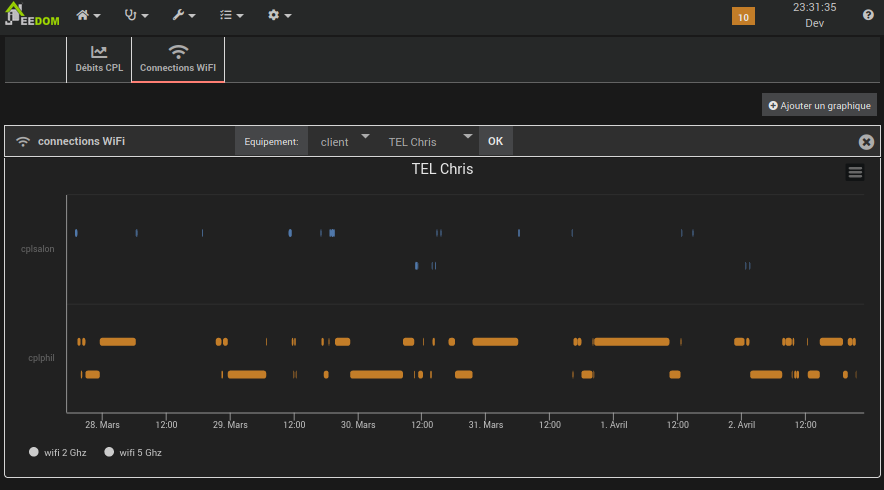The plugin integrates Devolo PLC equipment into Jeedom
:bulb: Be careful, if you share log files, the device passwords may appear in plain text!
The plugin uses the python module devolo_plc_api. The documentation for this module states that it is compatible with the following devices:
Devolo and third-party devices that are not included in the list of manageable devices can be configured in the plugin. These devices are non-manageable devices.
Devices for non-manageable devices have no commands. No action can be performed on these devices, and no status can be reported back to Jeedom.
In the current version of the plugin, the only use for configuring these devices in Jeedom is to document their existence. They will probably be taken into account in a future version when viewing transfer speeds between devices. devices.
Templates are provided in the plugin for the following models:
Plugin configuration](/images/devolo_cpl/configuration_plugin.png)
The plugin is installed as standard from the Jeedom market. Once installed then launch the installation of dependencies
Plugin
Global plugin configuration:
+ Country
The country in which the Devolo equipment is located. This parameter is used
to select images of devices with the correct plug type.
+ Equipment name without object : If this option is selected, images of devices with the correct plug type will be displayed.
If this option is selected, device names in tables and graphs will not be
and graphics will not be displayed as [<object>][<equipment>]but as <equipment>.
<equipment>.
Database Configuration of data management: + Retention Duration for which PLC flow information is stored in the database. database.
Demon Demon configuration: + Port TCP port number used for communication between Jeedom and the daemon. The default port is 34741. Another port can be defined in case of conflict with another plugin or software that uses the same port.
+ ***Version devolo_plc_api***
Version of python module to be used for device communication.
Unless otherwise indicated, please use the latest version.
Please open a topic on the Jeedom forum if you need to switch to an older version.
After installing the dependencies and configuring the plugin, you need to launch the daemon.
Equipment for manageable devices can be created automatically provided they are on the same network as the jeedom server and are not are not in standby mode. Otherwise, they will have to be created manually in the same way as non-manageable devices.
On the plugin management page, click on the synchronization icon:
![]()
A Jeedom device is automatically created for each detected device.
On the plugin management page, click on the Add icon:
![]()
Enter the name of the new device before accessing the device configuration page. configuration page.
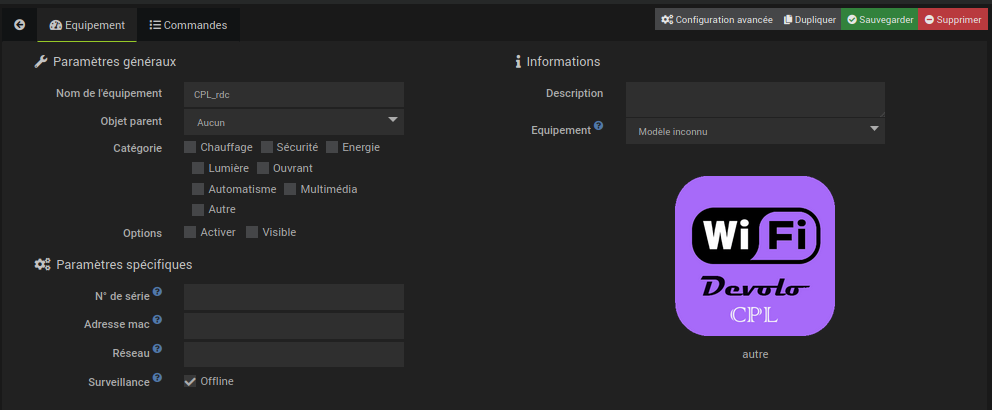
You must then
:bulb: The serial number must be unique, but for the moment, the plugin doesn’t check this.

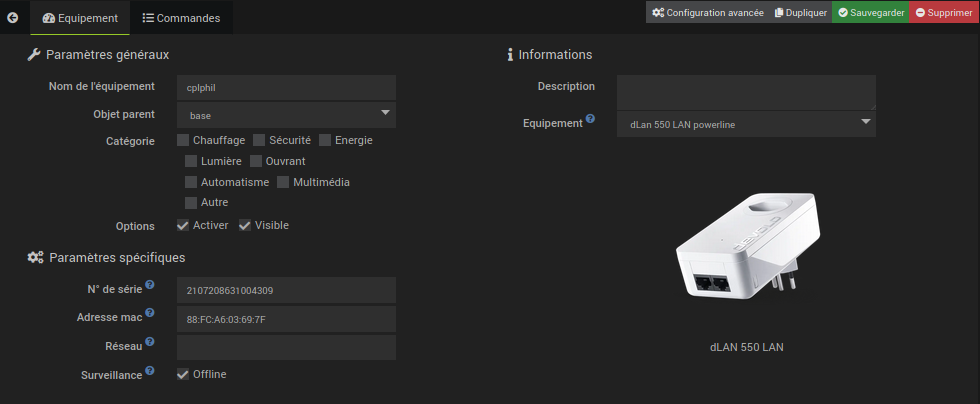
After creating a device automatically or manually, you must
Offline monitoring if you want to get an error message when the
equipment is unreachable (in standby mode, for example).Equipment commands are created or deleted automatically when the the equipment model is modified. Commands are created for manageable manageable models and deleted for non-manageable models.
Devices do not report their status changes in real time. The info commands (with the exception of the locate command) are updated every minute via a cron. Device info is also updated updated when a command is sent to the device via the deamon or when the the refresh command is activated.
The refresh command sends a message to the deamon asking the device about its status. Info commands are updated asynchronously when the device responds to the deamon request.
leds_on and leds_off are used to
activate/deactivate the device’s LEDs.leds indicates whether the leds are activated or not.
This info is updated with information from the device.locate_on action command activates device localization by flashing
flashing for two minutes.locate_off command deactivates localization before the two-minute
two minutes have elapsed.locate info must therefore emulate the state of the device:
locate_on.locate_off command is used.
locate_off command is activated.firmware command indicates the firmware version installed in the
the device.update_available indicates whether a firmware update is available.
is available.next_firmware indicates the version available for upgrade.
This info is empty if the device is up to date.:bulb: As my devices are all up to date, I haven’t yet been able to test the
update_availablecommands properly. theupdate_availableandnext_firmwarecommands. Any feedback via the forum (don’t forget the tagplugin-devolo_cpl) will be most welcome.
guest_on and guest_off action commands enable and disable
Wifi Guest on Devolo devices. In the case of Wifi mesh, activating or deactivating the
deactivation of a device’s Wifi Guest is passed on to the other devices
in the mesh network.The guest_duration action command is used to set the duration for which the
WiFi guest must be activated. Once this time has elapsed, the Devolo device will
will deactivate WiFi guest. If the value of this command is 0, WiFi guest will not be
automatically deactivated.
The time during which WiFi guest must be activated is expressed in minutes.
The Devolo_cpl/J_h_m widget displays this value in the format
<days> <hours>:<minutes> (<hours>:<minutes> if days = 0)
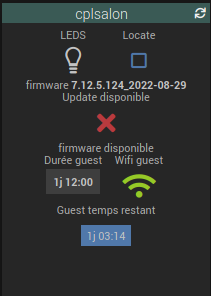
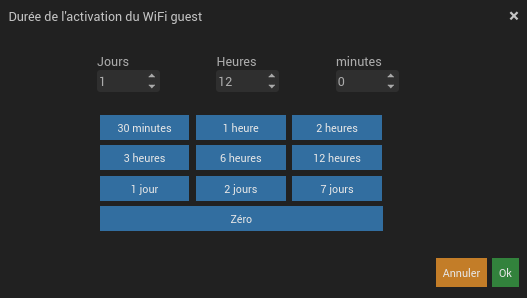
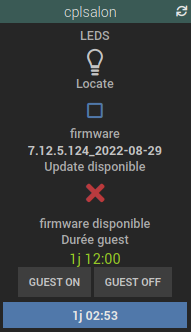
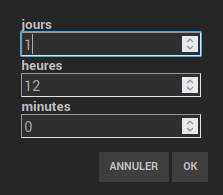
The info command guest_remaining indicates the time remaining before WiFi guest
WiFi guest. This time is recorded in minutes.
The Devolo_cpl/J_h_m widget displays this value in the format
<days> <hours>:<minutes> (<hours>:<minutes> if days = 0)
online command is a binary info that indicates whether the equipment is online or not.PLC data rates are reported by devices every 5 minutes. The values are stored in the database and are retained for the retention period configured on the plugin configuration page.
PLC network icon](/images/devolo_cpl/icones_gestion_plugin.png)
Clicking on the “PLC networks” icon opens a modal displaying PLC rates.
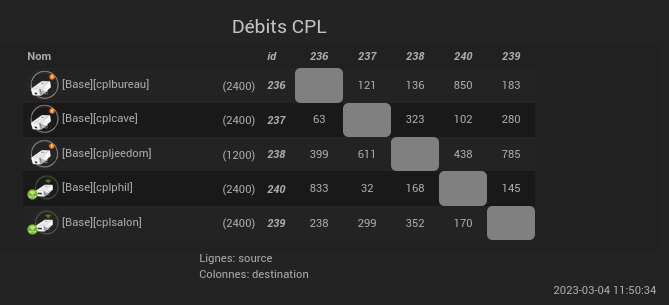
If you have configured different network names in the equipment settings the modal will contain a tab for each of these networks. This allows, for example, to have one table for data rates between DLan devices and another for Magic equipment.
The rows of the table represent the source devices and the columns the destinations.
In the image above, for example, we have an 833 Mbps flow from cplphil to cplbureau. *and 850 Mbps in the opposite direction.
Data rates are recorded every 5 minutes. The time displayed on the bottom right of the modal indicates the time at which the data rates displayed were taken.
The mac addresses of WiFi clients connected to Devolo access points are uploaded to the Jeedom plugin, which keeps a history of these connections.
:bulb: A Mac address whose second character is
2,6,AorEis a random address.
Some devices use a random mac address rather than their physical mac address. address. Since the random mac address changes with each connection, it’s impossible to connection history of these devices. **These addresses are These addresses are therefore ignored by the plugin, which records no data about them.
Some of these devices can be configured to use a fixed address when connecting to certain WiFi networks. You can therefore devices to always use the same mac address when connecting to one of your to one of your Devolo access points, while retaining the advantages of using a using a random mac address when connecting to other networks. networks.
This page explains how to configure an Android device to use its fixed address when connects to your network.
The macvendors.com site lets you find out which manufacturer of a device or its network interface from its MAC address.
The plugin accesses this site’s API to find the manufacturer of devices that have connected connected to the Wifi interfaces of Devolo equipment.
The API is accessed with a minimum delay of one second between two calls, in order to the two-second limit for free access. However, the plugin does not check the number of accesses per day to ensure that the limit of 1000 accesses per day is respected.
![]()
The Mac addresses button on the plugin management page opens a modal for
managing the MAC addresses of devices connected to the Wifi network.
Config MAC](/images/devolo_cpl/config_mac.png)
The names associated with mac addresses here will be used instead of mac addresses in graphics.
The panel is accessible via the Home menu

The panel contains only two tabs:
PLC data rates for historical data rates between PLC devicesWiFi for the history of Wifi client connectionsWhen the tab is opened, it displays a graph of historical data rates between two devices.
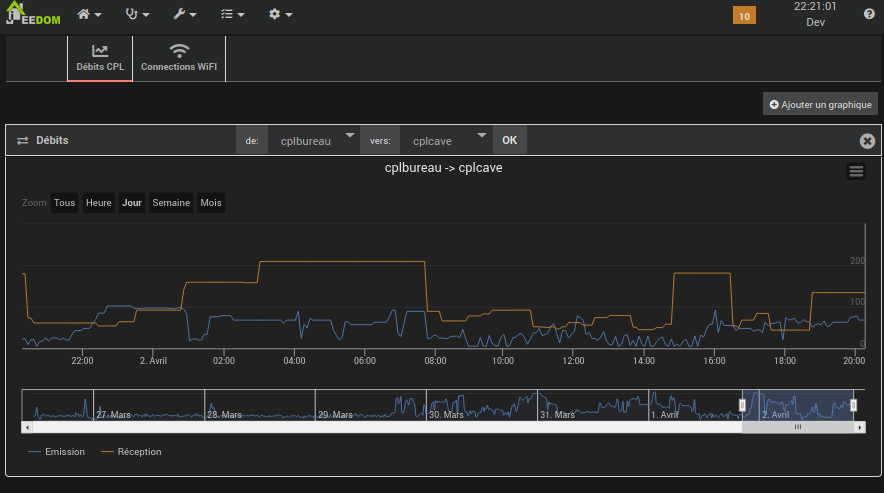
You can:
Add a graph buttonfrom and to selectors
then click on the OK button.I’ll leave you to discover the other functions of the graphic.
This tab displays the history of WiFi connections to an access point (AP):
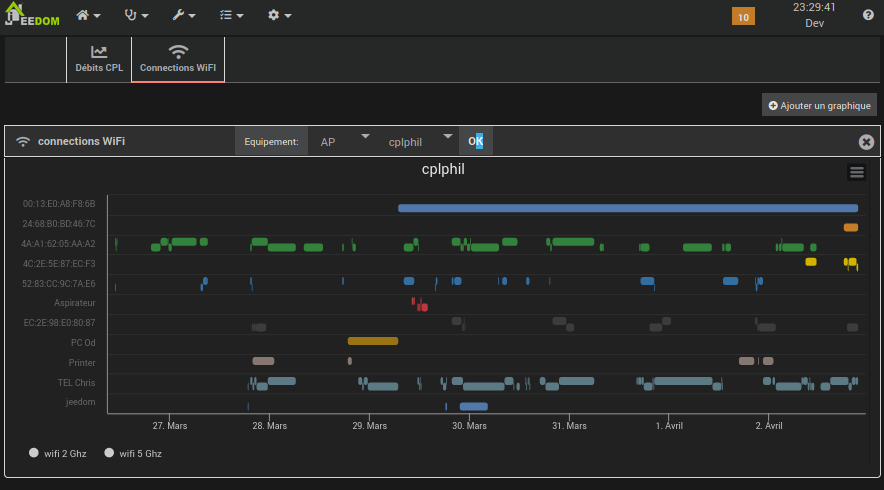
This tab also displays the WiFi connection history of a WiFi device (client):